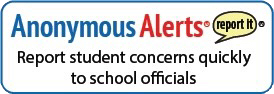Ascender Parent Portal Getting Started Guide
What is the parent portal?
The parent portal allows you to view all of your enrolled students:
- Attendance;
- Grades & Individual Assignments;
- Student Schedule;
- & Other Important Information in their student record.
Please read before you begin:
Before setting up your parent portal, be sure you have received your student's Portal ID. This ID is sent home with students at the beginning of the year, but parents can always request their Portal ID by calling or emailing the front office.
Parent Portal Setup Guide
Part 1: Creating your User ID and Registration
Parents/Guardians that have never logged into the Doral Ascender Parent Portal will need to create a user ID. Existing users, or users that have logged into this portal, may skip this step and proceed to Part 2.
Step 1: Go to the Doral Ascender Portal. This link is unique and is on our website. If you do not see the Doral Academy logo, you are not on the correct parent portal site and the system will not recognize you as a valid user.
Doral Academy Parent Portal Link: https://asctxportal.esc13.net/ParentPortal/login?distid=105804
Step 2: Click on the "Create Account" tab.
Step 3: Fill in your information and create a username and Password.
Step 4: Once you have completed step 3, click on "next." Now you will create a security question and answer. Please note that security questions are case-sensitive.
Step 5: Once you have completed step 4, click on "next" and you will be directed to the "Your Account has been Created" page.
Part 2: Verifying your Account
Step 6: Now that you have created account, you will need to verify your email and phone number. A email has been sent to the address you used to sign up and a text has been sent to the phone number.
Step 7: Now that you have validated your email and phone number, you may add students to your portal.
Part 3: Link an Enrolled Student
Step 8: Click on the orange "Link an Enrolled Student" button at the top of your portal.
Step 9: Enter the Portal ID for the student you wish to link. If you do not know your portal ID or do not have the letter sent home, please contact the schools front office.
Step 10: Enter the birth date of the student you wish to link.
Step 11: Click on "Add."
Now that you have sucessfully added a student to your Parent Portal account, you may view information related to the student. If you wish to add more students to your account please follow the directions from "Part 3" forward.